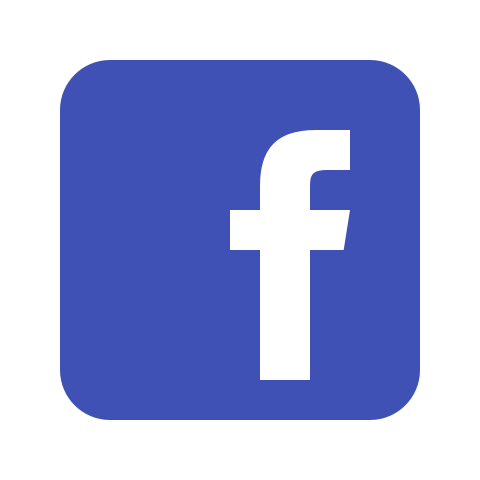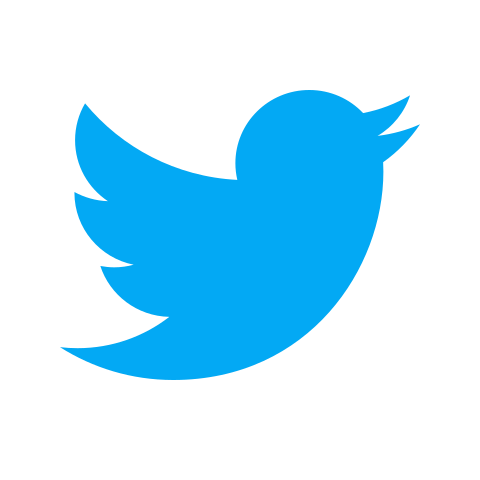How to Update Roblox
Stay on top of the world's new favorite gaming platform.
Roblox has changed the way in which developers get their work out to their potential audience. As a platform that aims to bridge the gap between content creators and consumers in the Massive Online Multiplayer (MMO) genre, there is a constant stream of new users and features being added to it.
These additions mean that any of Roblox’s games – or experiences, as the platform likes to call them – require you to have the platform updated to its latest version in order to play them. This ensures that all players are accessing its features at all times. This is a good move considering that the platform is available across various devices and operating systems.
Staying on the Same Page

Updating Roblox is necessary to ensure that any games you play work seamlessly, no matter which device you play them on. If you play it on multiple devices, ensuring that each one plays the same version of any experience you are playing can ensure that your progress carries over without a hitch.
SUGGESTED: Roblox: How to Get a Trading License in Adopt Me!
For players with disabilities, accessibility features are an important reason to keep the platform on its latest version too. The same goes for parents whose children are playing on the platform, ensuring that the team’s many options for protecting your child are in force at all times.
While updating the platform to its latest version happens automatically in most cases, you could run into a few issues. Here’s what you can do to fix that.
How to Update Roblox

On mobile devices and tablets, an easy way to ensure that Roblox is up-to-date is to enable the auto-update option for it in your device’s settings. In case you prefer to save on data or if your device is out of WiFi range, a simple way to know if the platform needs an update is to try and play a game on it. You will be prompted to update to the latest version if it’s required. All you have to do is head on over to your App Store, look up Roblox, and update it.
SUGGESTED: How to Get Robux in Roblox
For Windows, the above method should prompt you to update the platform, and allowing it to do so should complete the process. However, in case of issues, ensure that your internet settings are not blocking the app from installing updates. You could also attempt to clear the cache on your browser of choice and tweak your firewall settings to let Roblox auto-update in the future. Updating the app from the Microsoft Store is another effective option.
On MacOS, automatic updates to the Roblox player happen when you try to play a game, just like on any other device on which the platform is available. On the rare occasions that you run into trouble, heading on over to the Roblox website and accessing Settings from your profile to check for updates is a good way to fix any problems. You could also look at disabling your VPN in case it is creating a bottleneck for automatic updates.
Note that the above fixes can be tried across platforms in case Roblox is unable to update its player automatically. You could also try uninstalling and reinstalling the Roblox Player in case an update is particularly troublesome!
With your Roblox platform now in its latest version, perhaps you would like to dive into its many safety options for children. For any other help with the platform and its many games, check out our exclusive Roblox guides to get the most out of the MMO that’s taking the world by storm.