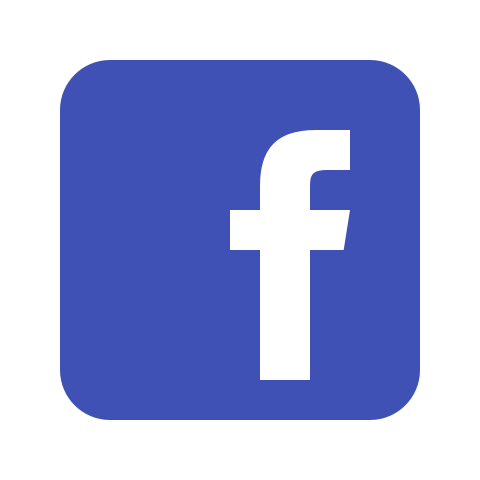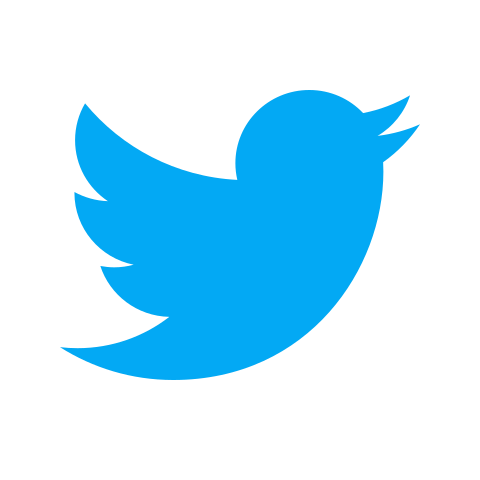How to Download Roblox
Are you ready for some fun?
Roblox takes a unique approach to massive multiplayer online (MMO) games, allowing its users to create various experiences for its growing player base to enjoy. With a lot of creative games on the platform, finding one that appeals to you is sure to be quick and easy.
Bringing Creators and Gamers Together
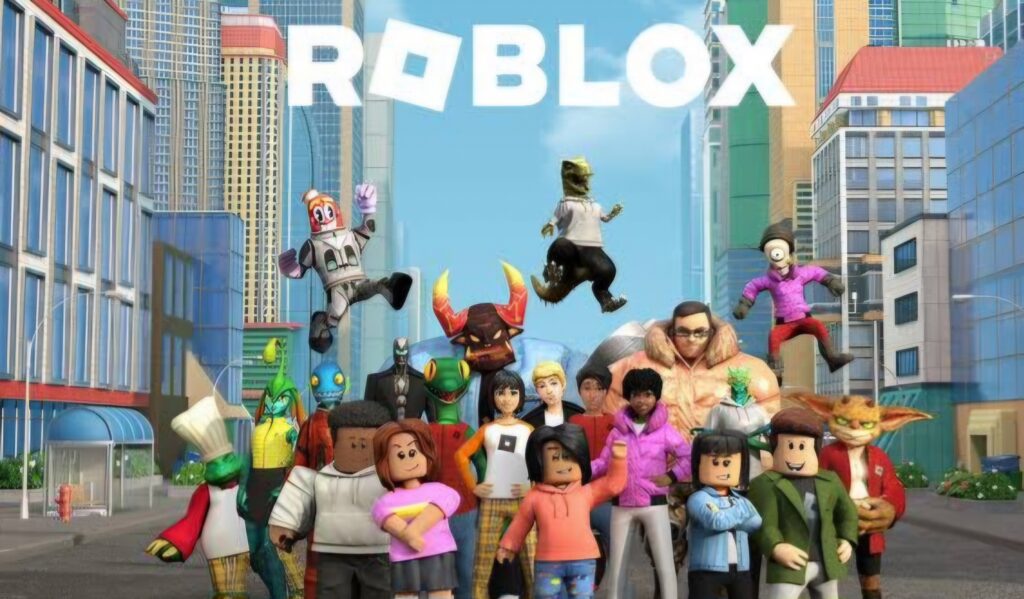
Roblox lets developers and content creators engage with their audiences seamlessly, creating the scope for a community that thrives on having fun. With plenty of content and people to engage with, the platform has managed to garner a lot of praise from many corners of the gaming industry.
SUGGESTED: After The Last of Us Part 2, Naughty Dog Is Working on Its “Most Thrilling” New Game
If you’re looking to dive into Roblox and begin playing through all it has to offer, you will need to download the Roblox Player on your device of choice. The game is available on a variety of platforms, including Android, iOS, PC, PlayStation, and Xbox, making it accessible and universal. Here’s how to download Roblox on your device.
How to Download Roblox

While downloading Roblox on a mobile phone, tablet, or gaming console is as simple as heading into your respective app store and searching for it, getting it on your PC requires you to visit the Roblox website.
SUGGESTED: Fortnite Brings Out Metallica, Magneto, and Fallout’s Power Armor for Chapter 5 Season 3’s Launch
For Windows PCs, visit the website using any browser, like Chrome or Firefox. You may be required to create an account on the platform with a unique username and password. Once you do that, simply browse the platform’s catalog of games until you find one that interests you. Click on the green play button next to it to generate a pop-up window that informs you that the Roblox Player is installing.
For MacOS, we recommend using Firefox. Follow the same steps outlined above to get started with installing the Roblox player. Once that is done, launch the Player and click on Always use this application to open Roblox-player links. Select the Choose option to bring up a selection window.
Next, use the keyboard input CMD+SHIFT+G to bring up a new window where you will need to navigate to the Roblox application. In the search bar, paste /Applications/Roblox.app/Contents/MacOS/Roblox.app to find the Roblox app, and select it to open links to different experiences by default on your computer. You can now play any game you like on the platform seamlessly.
If you’re looking to create your own experiences on the platform, you will need to install Roblox Studio. Simply bring up the options menu on any experience on the platform and select Edit to begin installing it to get started with making your own games on the platform.
Whether you’re a creator looking to make new experiences or a gamer looking for your next dopamine fix, Roblox is sure to keep you occupied for a long time.